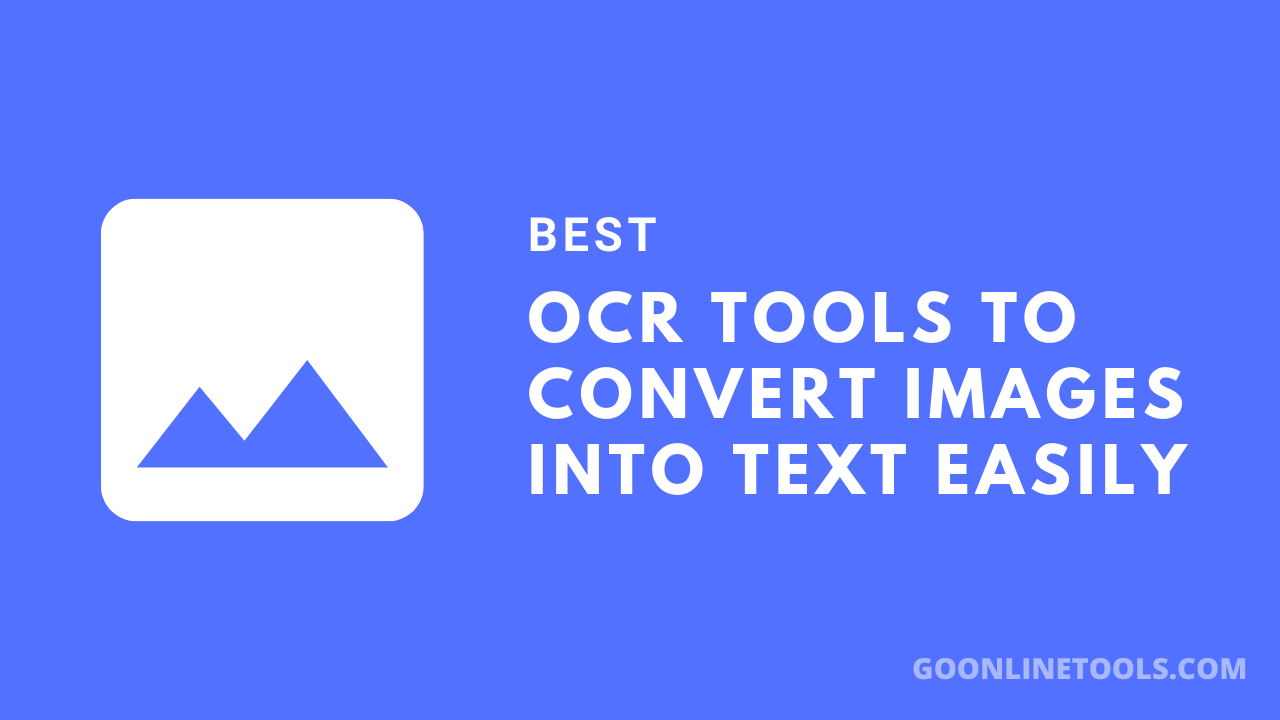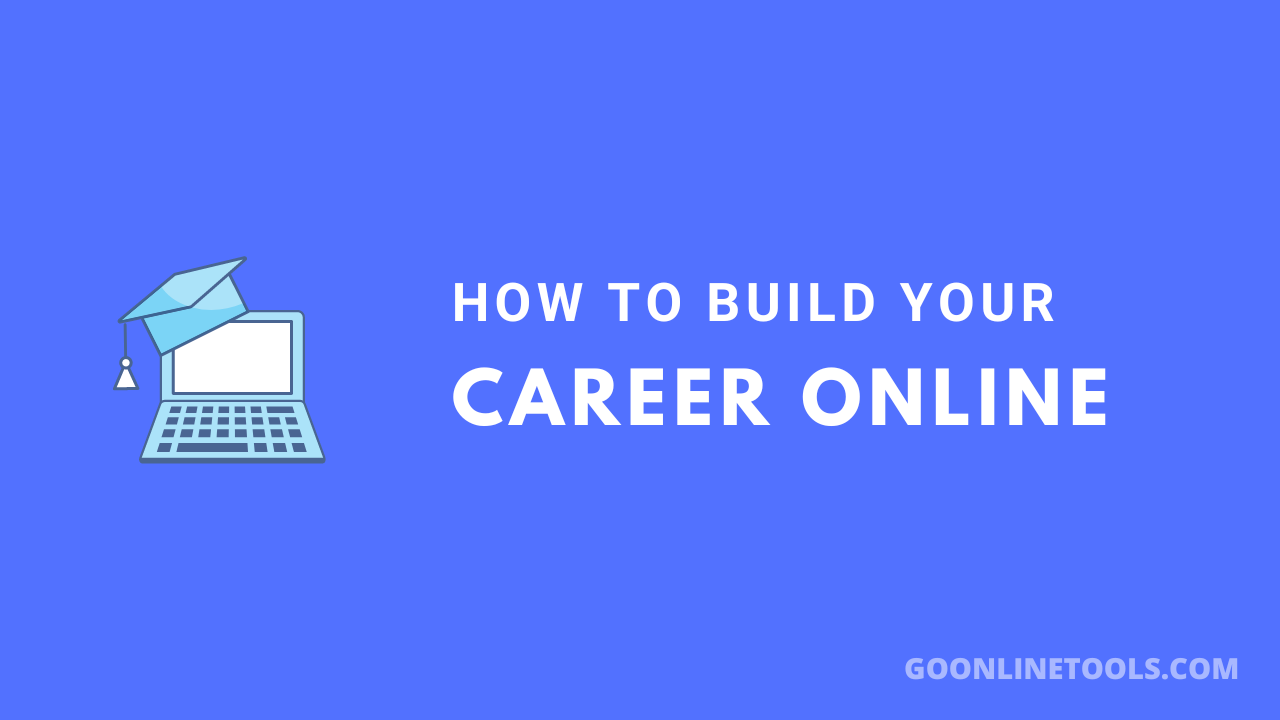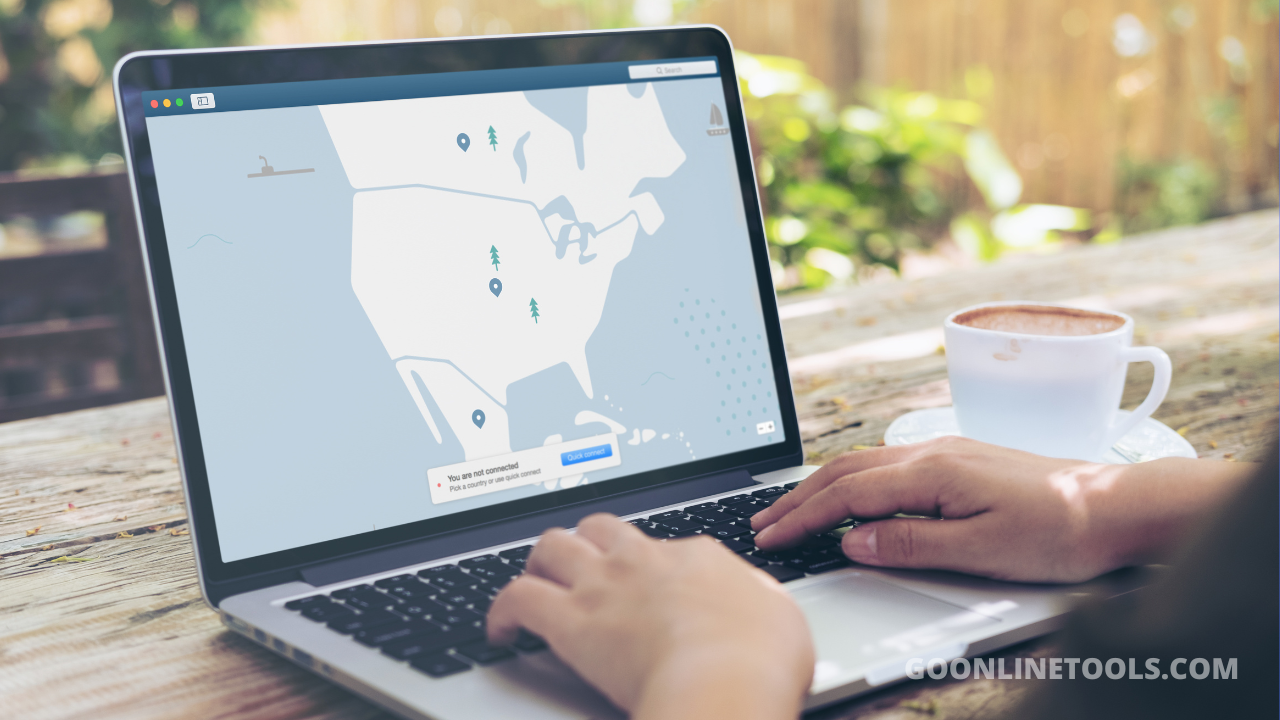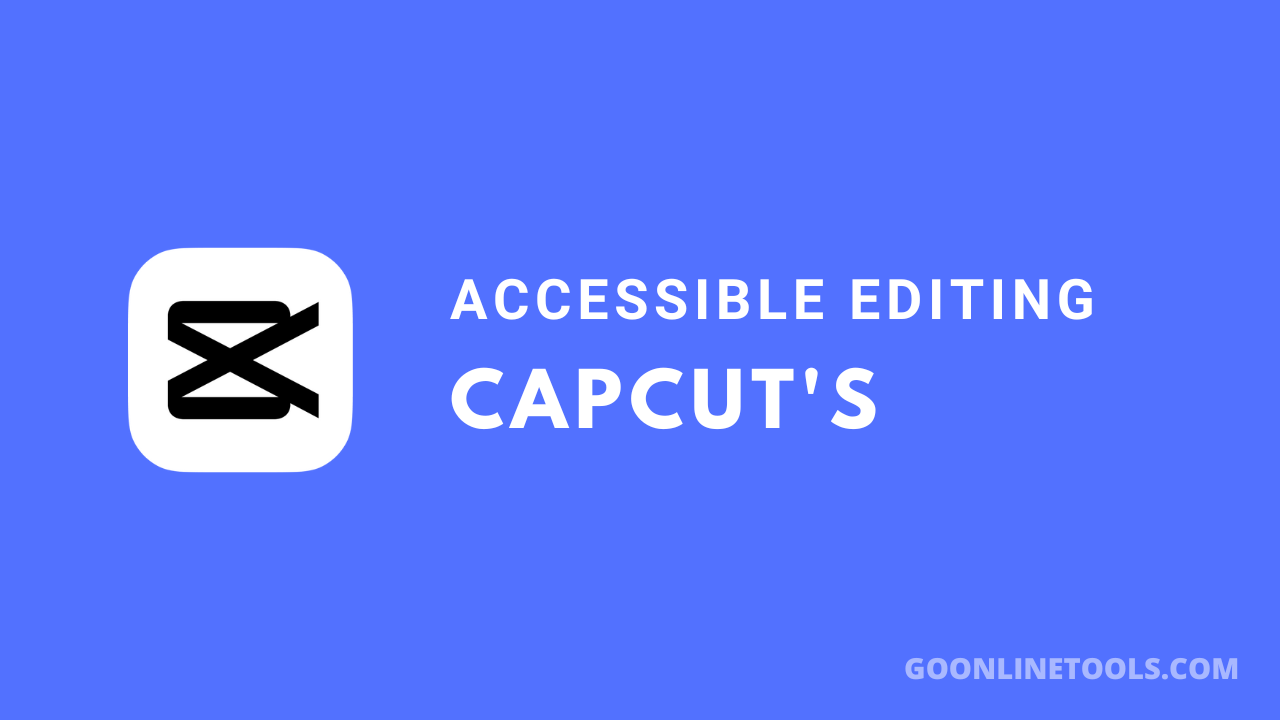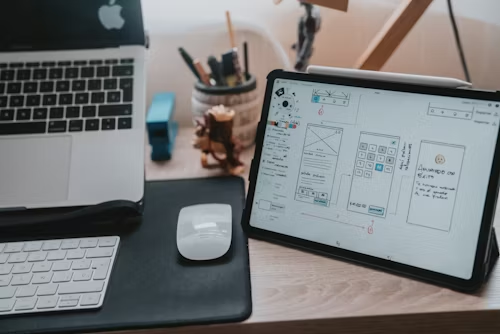![3 Ways to Repair Corrupted Video Files on Mac – [SOLVED]](https://app.goonlinetools.com/wp-content/uploads/2025/03/image.png)
Featured image for "3 Ways to Repair Corrupted Video Files on Mac – [SOLVED]"
Introduction
Playing a video on your Mac with an error message is the worst. Damaged video files might cause playing difficulties, frame loss, or inaccessibility. You may encounter “QuickTime Player can’t open the file” or “The file is damaged and cannot be played.” These issues can result from sudden power outages during recording, file format, or compression concerns.
Physical damage to storage devices, incomplete downloads, and inappropriate format conversions can corrupt video data. No matter what the cause, you don’t have to lose your valuable videos permanently. Mac users can fix corrupted video files in many ways. This article covers three efficient methods: using EaseUS Online Video Repair for rapid and easy recovery, repairing with VLC Media Player, and changing file extensions. Follow these steps to fix your videos and have them play smoothly.
Reasons Behind Corrupted or Damaged Video Files
Having an important Mac video that is unplayable due to video file corruption is irritating. Knowing the common reasons for corrupted video files might help you fix them and avoid future problems. The most common causes of video file corruption are:
- Sudden Power Outages
A power interruption or abrupt system shutdown during video capture, transfer, or playback can corrupt it. When the power goes off, a video file written to the disc may not save properly, leaving a corrupted or incomplete file. This is frequent when editing or transferring huge video files.
- Physical Media Damage
Physical damage to an external hard disc, USB flash drive, or SD card can corrupt footage. Video files can appear corrupted or unusable due to DVD scratches, hard disc sectors, or memory card failure.
- Format issues
Not all media players support all video formats. Video files saved in unsupported formats may not play on your Mac or QuickTime Player. Trying to force playing in an incompatible media player can cause minor file corruption, glitches, or missing frames.
- Low-Quality Compression or Conversion
Unreliable video converters can degrade quality and corrupt files. Compression errors can cause missing data, choppy playback, or unplayable video files. Video data may be lost if compressed too much to reduce file size, making restoration difficult.
- Download Source Problems
Downloading videos from untrustworthy sources or interrupting downloads might also result in corruption. A network disruption may prevent a video file from downloading fully. Untrusted websites can also infect files with malware, destroying the video and your Mac.
Understanding these typical video corruption reasons will help you use a reliable power source, take care of storage devices, and employ high-quality conversion tools. There are techniques to fix corrupted video files. The next sections discuss three successful Mac video file repair solutions.
How to Repair Corrupted or Damaged Video Files on Mac
Corruption or damage to Mac video files, especially those with valuable content, can be irritating. Fortunately, various procedures can restore these files. We discuss three effective methods below:
Method 1: Repair with EaseUS Online Video Repair
EaseUS Online Video Repair is a simple, web-based tool that fixes corrupted videos rapidly. This program uses powerful algorithms to recover videos without reducing quality in many formats. If your videos were damaged during shooting, recording, transferring, or editing, EaseUS Online Video Repair can recover them.
Supported Formats and Features
- Complete Format Support: The software can repair MP4, MOV, INSV, MTS, TS, M2TS, MKV, 3GP, AVI, FLV, MPG, MPEG, M4V, and other formats, giving customers freedom.
- AI-Powered Automatic Repair: EaseUS Online Video Repair uses advanced AI algorithms to detect and fix corrupted videos without operator intervention.
- Quality Preservation: The tool upholds clarity, colors, and details to fix videos as closely as possible to the originals.
- User-Friendly Design: The platform’s simple design lets users restore their movies with a few clicks, making them accessible to non-technical users.
- Secure and Confidential: Videos are handled securely during repair to protect user privacy.
How to Repair Online Videos with EaseUS:
Step 1. Visit the EaseUS Online Video Repair website. Upload the corrupted video.
Step 2. Click the “Upload Video” button or drag and drop the corrupted video file into the relevant section of the webpage. Please provide a valid email address.
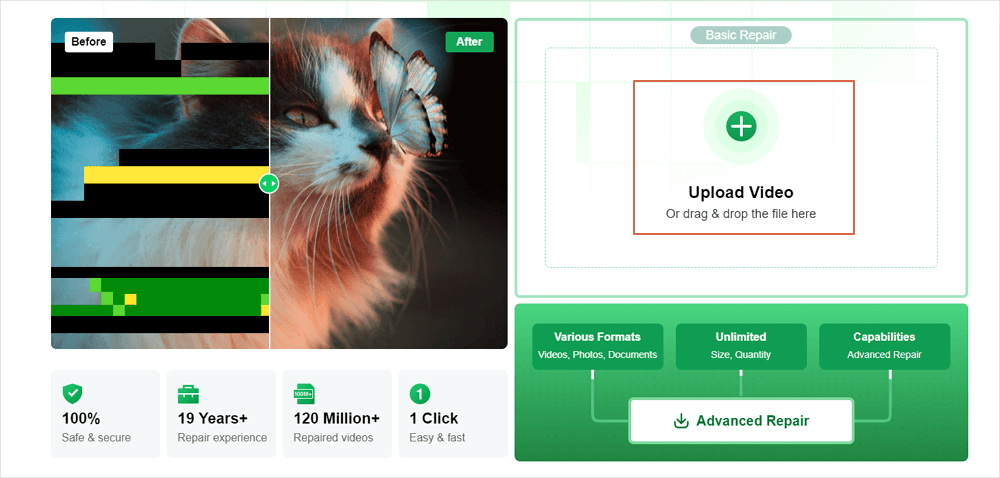
Step 3. Fill out the form with a valid email address. This email will send you the extraction code required to download the corrected video.
Step 4. Click the “Start Repairing” button to start the automated repair procedure. The utility will upload and analyze the corrupted video and perform any necessary fixes.
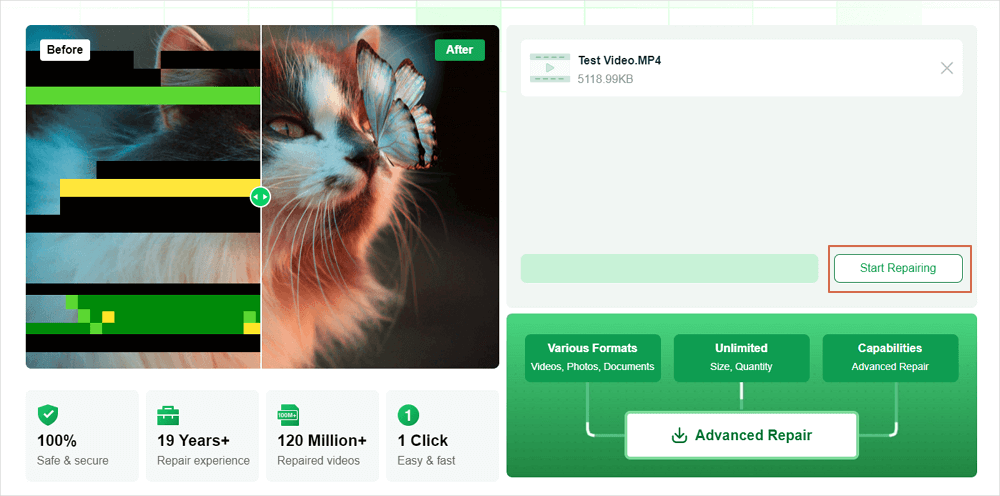
Step 5. Give the tool some time to finish the repair operation. The length may vary according to the video file’s size and complexity.
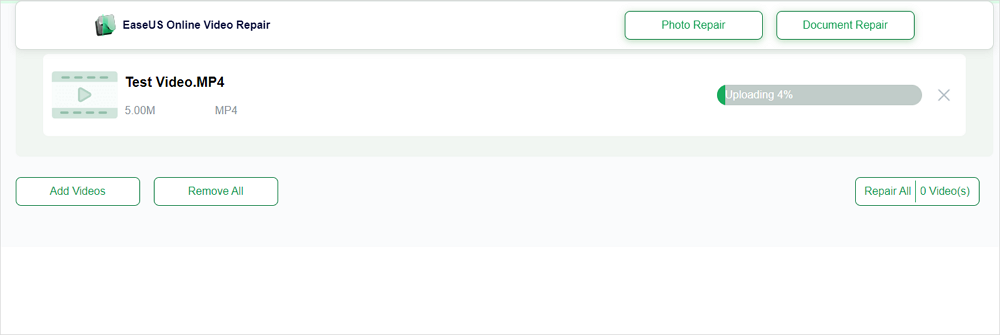
Step 6. On the webpage, you can preview the repaired movie after repair. Click “Download Video” to obtain the repaired video. You will be requested to input the extraction code provided in your email. Entering the right extraction code starts the repaired video download.
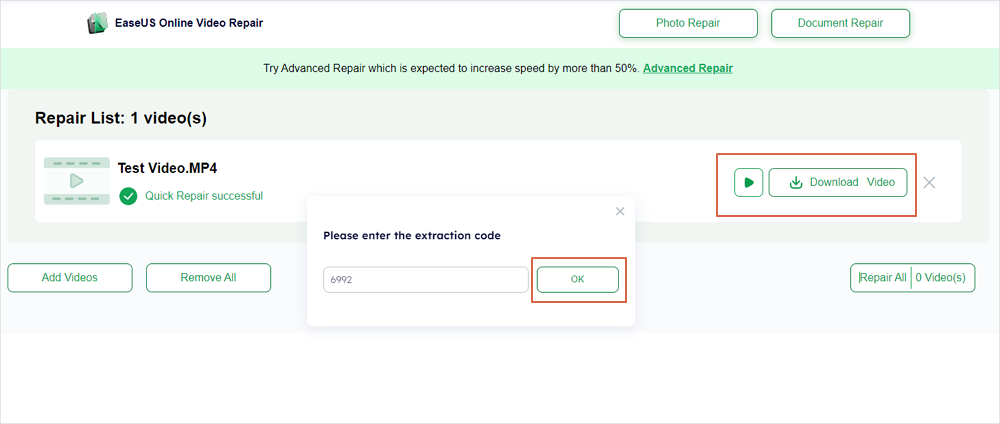
By following these simple steps, users may efficiently repair corrupted films with EaseUS Online Video Repair, taking advantage of its powerful features and user-friendly interface.
Method 2: Repair with VLC Media Player
VLC Media Player is a free, open-source multimedia player known for its ability to play a variety of audio and video formats. Aside from playback capabilities, VLC has functionality for repairing broken video files, particularly those in AVI format.
Steps to Use VLC for Video Repair
Step 1. Launch the VLC Media Player on your Mac. From the menu bar, choose “VLC” > “Preferences.”
Step 2. In the Preferences box, select the “Input/Codecs” tab.
Step 3. Locate the “Damaged or incomplete AVI file” option. Choose “Always fix” from the adjacent dropdown option.
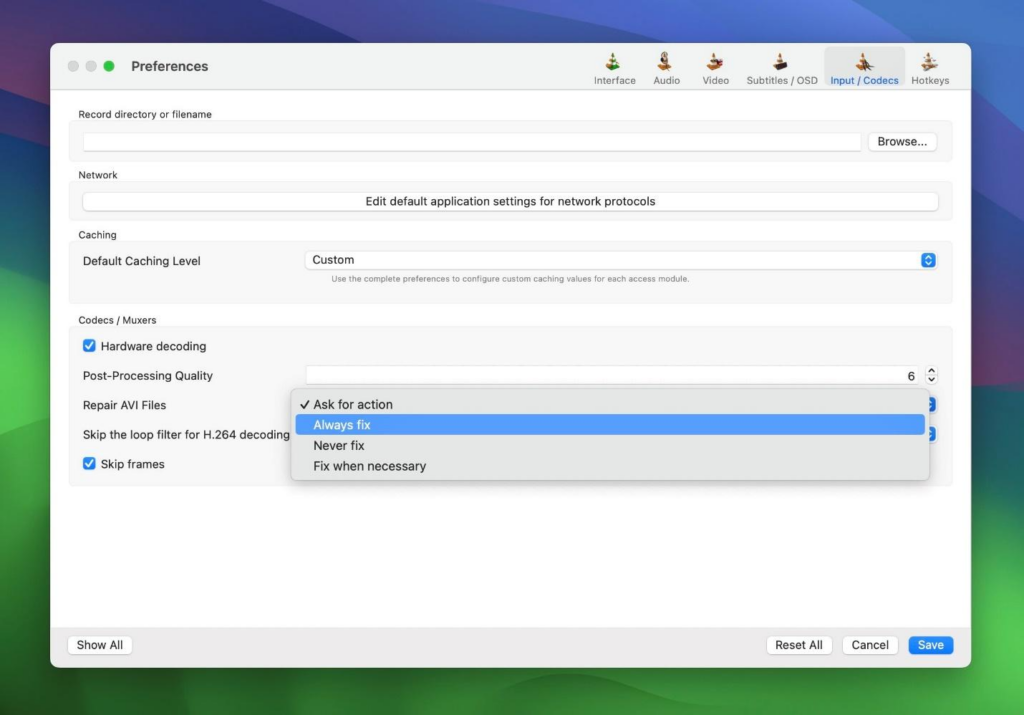
Step 4. To apply the changes, click “Save”.
Step 5. Try playing the corrupted video file with VLC. The player will attempt to repair and play the file simultaneously.
Limitations of VLC for Certain Video Formats
While VLC’s repair tool is excellent for AVI files, there are several limitations:
- Format Restrictions: The repair feature is intended especially for AVI files. VLC may not successfully repair corruption in other formats, such as MP4 or MOV.
- Corruption Severity: While VLC can handle minor corruption, it may not repair highly damaged files.
- No Permanent Fix: VLC tries to patch the file during playback but does not preserve a permanently corrected version.
Method 3: Repair by Changing the File Extension
Incorrect or malformed file extensions can cause video files to become unplayable. Changing the file extension may cause media players or repair software to recognize and attempt to fix the file.
Step 1. Find the video file you want to repair on your Mac.
Step 2. To avoid losing data, make a copy of the original file before making any modifications.
Step 3. Right-click the video file and select “Get Info.”
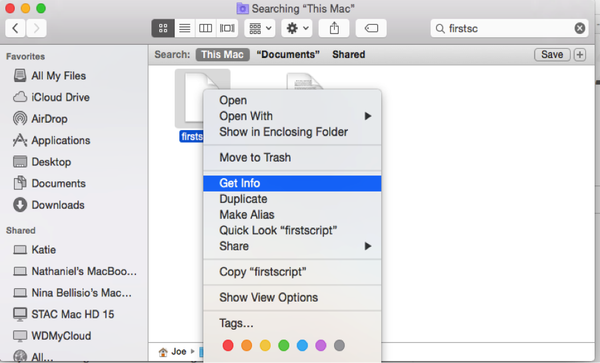
Step 4. In the “Name & Extension” section, change the current file extension to “.avi” (for example, “video.mp4” to “video.avi”).
Step 5. Close the “Get Info” window.
Conclusion
Mac users can use EaseUS Online Video Repair or VLC Media Player’s built-in repair tools to fix corrupted video files. Simple changes like altering file extensions can fix repair corrupted video files mac issues. When one strategy fails, using additional ones boosts recovery chances. Data loss can be avoided using backups and dependable software. If all else fails, professional data recovery may be needed. These techniques help restore your crucial videos and prevent permanent loss.
FAQs
The following faqs answer the most common questions asked about how to repair corrupted video files on Mac:
- How do I fix a corrupt MP4 file on Mac?
Repair a corrupted MP4 file on your Mac using these methods:
Media Player VLC: Change MP4 file extensions to ‘.avi’ to use this flexible media player’s AVI repair capability. After renaming, open the file in VLC; it may ask for a fix.
Professional Video Repair Tools: EaseUS Data Recovery Wizard and Wondershare Recoverit have MP4 file repair features. Video file analysis and repair applications sometimes work better for badly corrupted files.
- How to fix a corrupt video on Mac?
The following Mac methods can fix general video corruption:
Change File Extension: Sometimes, changing the file extension fixes playing issues. Renaming a ‘.mp4’ file to ‘.avi’ may make it watchable in some media players.
Professional Video Fix Tools: EaseUS Video Online Repair can automatically detect and fix corrupted video files in many formats.
- How to fix video problems on Mac?
Mac video playback issues can arise from many causes. To fix these:
- Ensure your internet connection is consistent when streaming videos to avoid buffering and playback issues.
- MacOS and media player updates often fix compatibility and performance concerns.
- Clear browser cache to fix online video loading or playback issues.
- VLC’s wider codec support may fix a video file that won’t play in one player.
- Specialized video repair tools can restore functionality to corrupted video files.
The Editorial Team at GoOnlineTools.com specializes in delivering cutting-edge information on technology.
View all articles