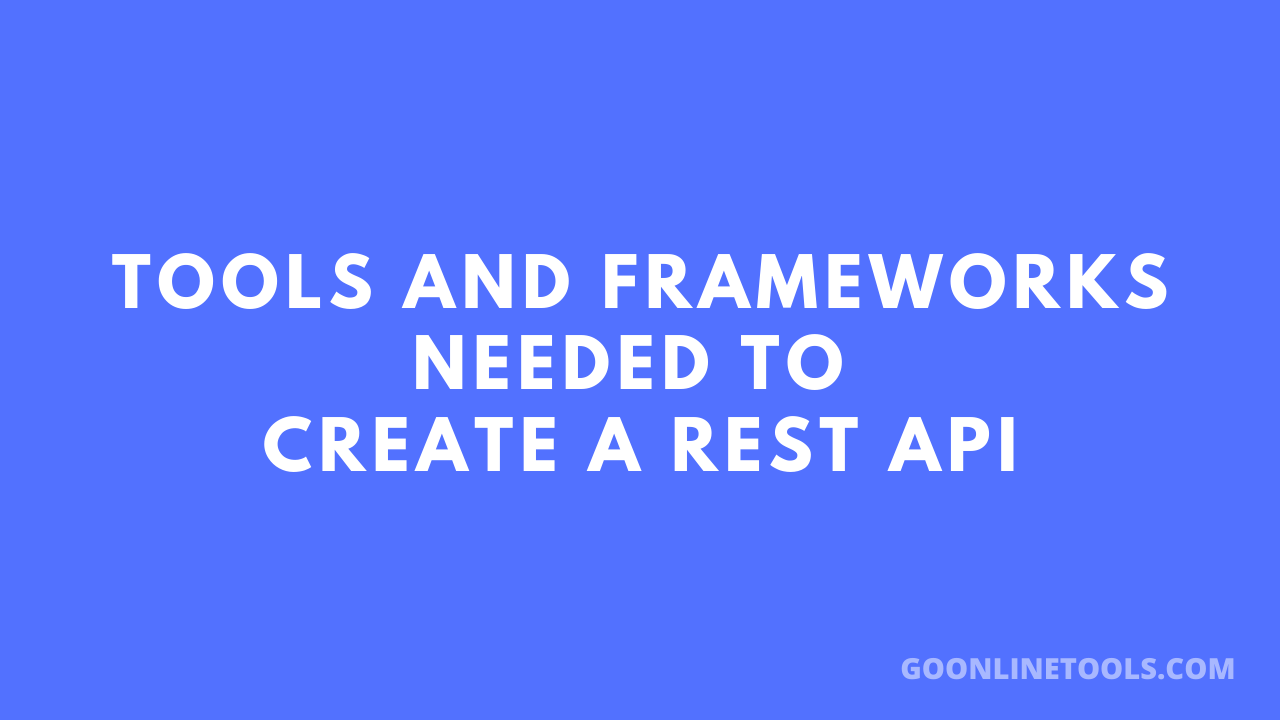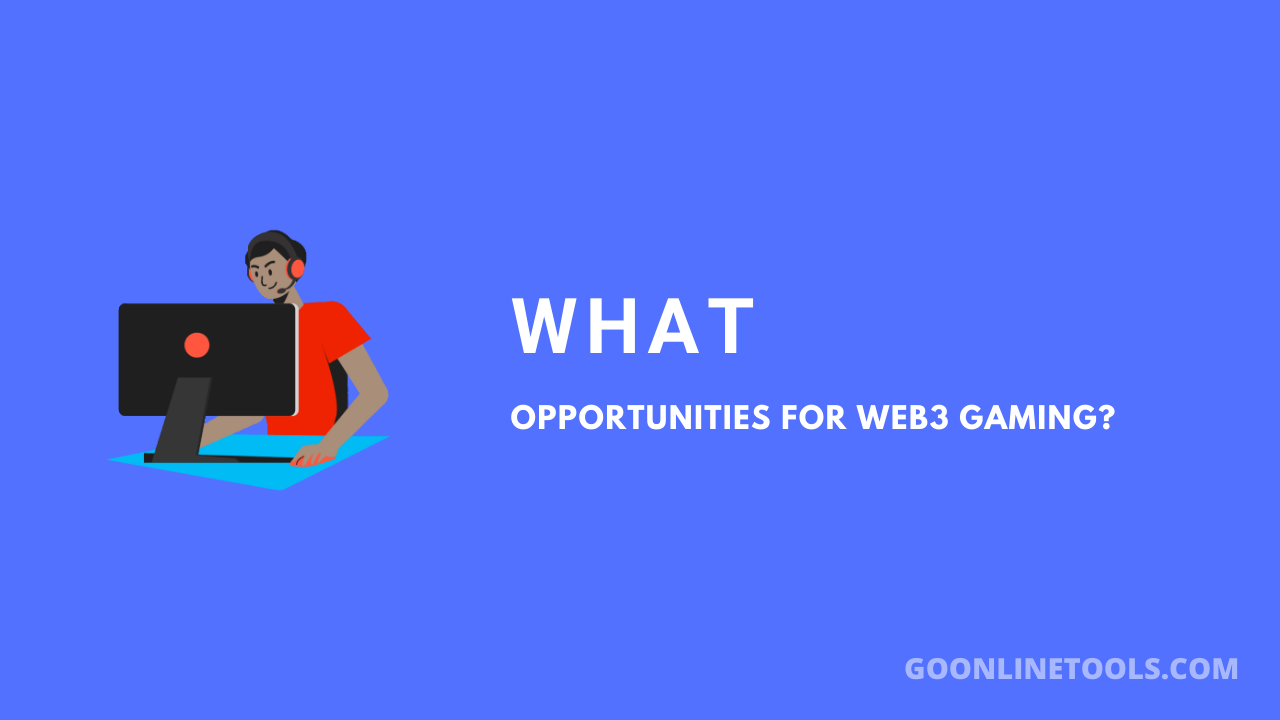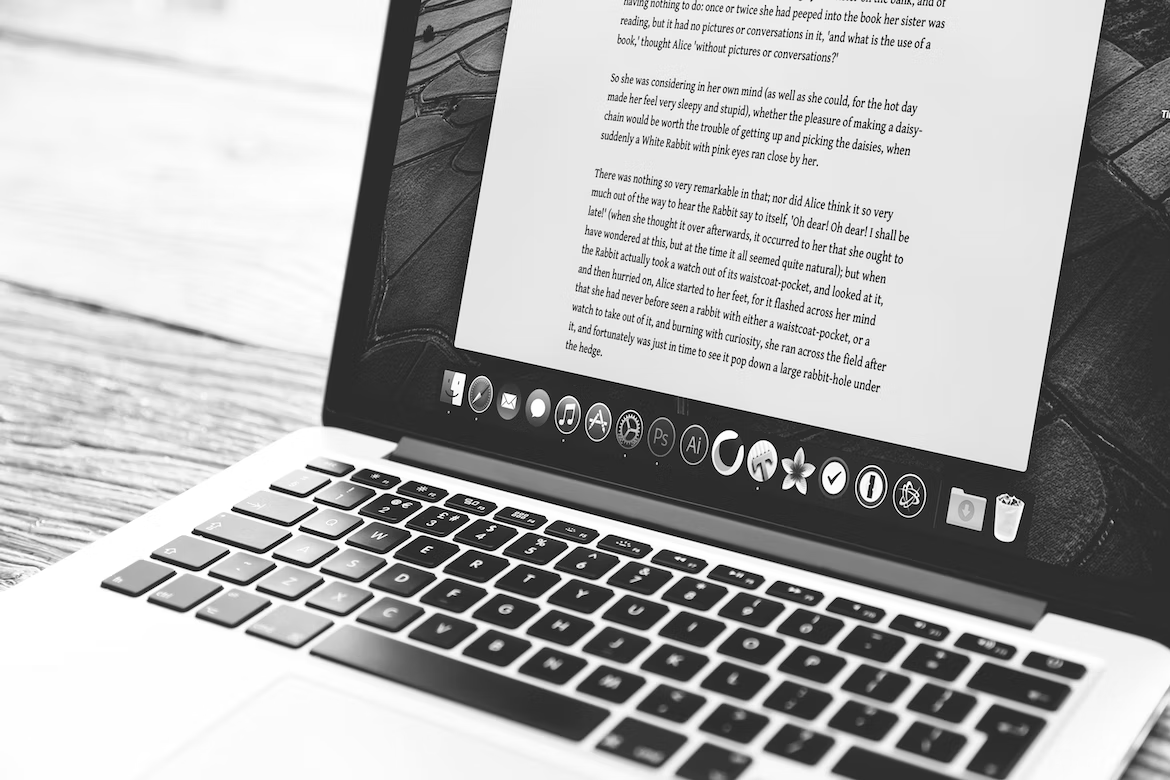Featured image for "Best Voice Changer for Roblox (2025 Update!)"
The introduction of Voice Chat (VC) into Roblox has fundamentally changed how players interact, opening up vast possibilities for immersive roleplaying, cooperative gaming, and sheer comedic relief. However, integrating a third-party voice changer with Roblox is often fraught with technical issues ranging from agonizing audio latency and software compatibility failures to poor voice quality and high CPU consumption.
This article serves as your comprehensive troubleshooting guide, focusing on selecting the right tools that eliminate these common problems and ensure a seamless, high-quality voice-changing experience in Roblox.
1. Background: Why Voice Changers are Necessary in Roblox
Roblox, a platform boasting millions of games and concurrent users, relies heavily on user-generated content and player interaction. For many, a voice changer is more than a novelty; it is an essential tool for:
- Roleplaying and Immersion: Stepping into character by using a voice that matches their avatar (e.g., a deep, booming voice for a powerful wizard or a high-pitched one for an elf).
- Content Creation: Adding unique flair and humor to live streams and recorded videos to engage audiences.
- Privacy and Anonymity: Protecting one’s real identity, especially for younger players or those broadcasting online.
The primary troubleshooting challenge lies in the software’s ability to operate as a Virtual Audio Device (VAD)—acting as a seamless intermediary between your physical microphone and the Roblox application—without introducing noticeable delay or crashing the game. The key to a successful experience is finding a tool built for real-time performance.
2. Who Needs Voice Changer Functions and What Tools You Require
Who Will Need These Functions?
| User Group | Primary Needs (Troubleshooting Focus) |
| Gamers & Roleplayers | Low latency (no delay), high compatibility with Roblox VC, and realistic voice quality. |
| Streamers & Content Creators | Soundboard functionality, high customization, and zero impact on streaming performance (low CPU usage). |
| Beginners & Casual Users | Simple, intuitive user interface (UI) and a stable, free/affordable option. |
Essential Tools for Troubleshooting Setup
To ensure a voice changer works correctly, you need:
- High-Quality Headset/Microphone: A dedicated microphone setup minimizes the most common audio issue: background noise and feedback.
- Voice Changer Software with VAD: The software must install a Virtual Audio Cable that your PC and Roblox can recognize as a separate “microphone” input.
- Proper Configuration: You must select the voice changer’s VAD as the input device in both your Windows/MacOS Sound Settings and the specific Roblox Voice Chat settings. Failure to do this is the number one setup error.
3. Introducing the Top 5 Voice Changer Tools for Roblox
The following tools have been tested for stability, latency, compatibility, and quality, presenting the best solutions to the common troubleshooting problems faced by Roblox users.
1. EaseUS VoiceWave
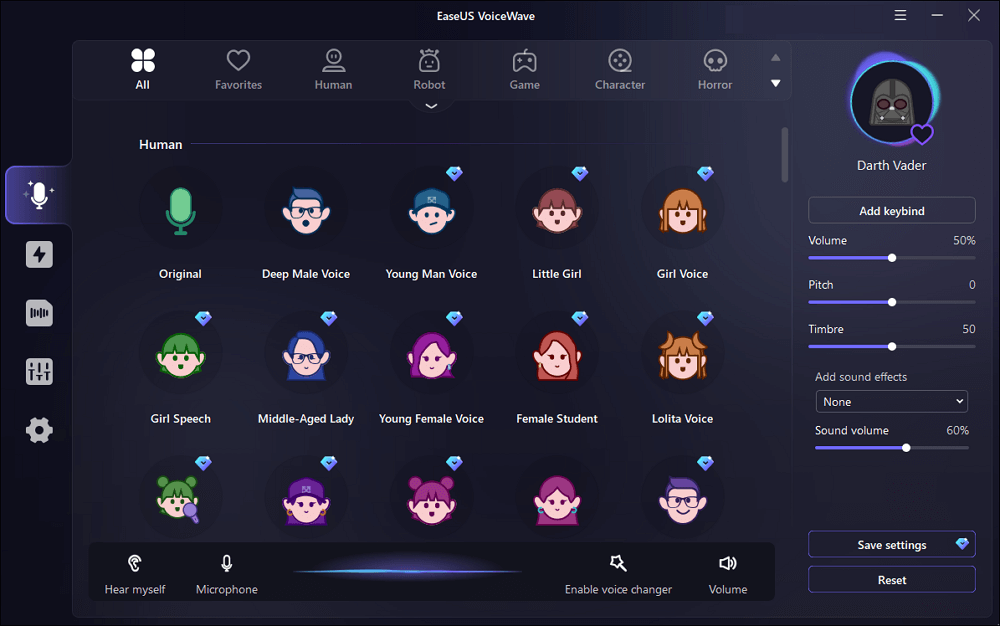
EaseUS VoiceWave is the top recommended choice for Roblox players, specifically addressing the critical issues of compatibility and real-time performance.
| Key Features & Troubleshooting Focus | Scenes (Best Used For) | Pros | Cons |
| High Compatibility: Works with over 200 online games and 50 messaging apps, ensuring a smooth connection to Roblox VC. | Competitive gaming, live streaming, real-time roleplaying sessions where zero latency is crucial. | 🌟 Top Recommendation: Virtually no audible lag during real-time voice morphing. Over 100 high-quality voice effects and soundboards. User-friendly, quick installation. | Currently Windows-only. The free version offers limited effects. |
| Recommendation Reason: Its engine is designed for minimal CPU usage and low latency, making it the most reliable tool to solve the common issue of in-game lag or disconnection when the voice changer is running. |
2. Voicemod
Voicemod is a market leader, known for its polished user interface and extensive library of voice filters, which are frequently updated.
| Key Features & Troubleshooting Focus | Scenes (Best Used For) | Pros | Cons |
| 100+ Customizable Filters: Addresses the issue of unrealistic, robotic-sounding voice effects with highly detailed modification options. | Streaming, professional content creation, and integrating with other platforms like Discord. | Unique and attractive UI design. Filters are highly customizable and updated frequently. Ideal integration with streaming software (Twitch, OBS). | The free version is severely limited (nerfed) and rotates only a few filters daily, forcing users to pay for premium features. |
3. NCH Voxal Voice Changer
NCH Voxal is one of the oldest and most established tools, favored by users whose primary troubleshooting concern is system resource consumption.
| Key Features & Troubleshooting Focus | Scenes (Best Used For) | Pros | Cons |
| Low System Resources: Operates very lightly in the background, making it an excellent solution for users with older PCs struggling with high CPU usage from other programs. | Gaming on lower-end computers, non-streaming users who need stable, basic functionality. | Very easy on system resources (RAM/CPU). Offers realistic voice filters and is highly ideal for a smooth, uninterrupted gaming experience. | Voice filters are largely unlockable and often require a high upfront cost for the full version. The UI can feel dated. |
4. MorphVOX
MorphVOX is known for its advanced control features, helping to troubleshoot complex key-binding and soundboard usage during intense gameplay.
| Key Features & Troubleshooting Focus | Scenes (Best Used For) | Pros | Cons |
| High Customizability and Key-Binding: Allows users to tweak keymapping and controls, essential for activating voice effects without interrupting movement or aiming. | Users with Macro keys or stream decks, power users who need instant access to sound effects/voices. | Attractive and clean UI design. Simple integration with Roblox and other virtual devices. Highly effective for live voice changing. | The level of customization can complicate the UI for beginners. It is not considered an affordable option compared to rivals. |
5. Clownfish Voice Changer
Clownfish is the ultimate solution for users whose only troubleshooting goal is to find a stable, 100% free option without hidden paywalls.
| Key Features & Troubleshooting Focus | Scenes (Best Used For) | Pros | Cons |
| System-Level Installation: Installs as a layer beneath all system audio, ensuring broad compatibility across any application that uses the default Windows microphone input. | Absolute beginners, users who only need basic, stable voice effects (e.g., Robot, Alien, Male/Female pitch shifts). | 100% free to use with no hidden fees or paywalls. Extremely lightweight on system resources. Very easy customization for the included filters. | Limited voice filters (only about 14 effects). It is not feature-rich and lacks soundboard functionality. |
Conclusion and Final Recommendation
Choosing the right voice changer is the most effective way to troubleshoot common Roblox VC issues like latency, poor quality, and system lag. By selecting a tool tailored to your hardware and specific needs, you can move past technical frustrations and focus on the fun.
While tools like Clownfish offer simple, free stability, and Voicemod provides extensive features, EaseUS VoiceWave stands out as the best overall solution for the dedicated Roblox player. Its core engineering focuses on zero-lag, real-time performance and broad compatibility with the hundreds of games and applications required by modern streamers and gamers.
If your goal is to minimize setup hassles and maximize performance with a wealth of high-quality effects, choosing EaseUS VoiceWave is the clearest path to a seamless voice-changing experience in the Roblox universe.