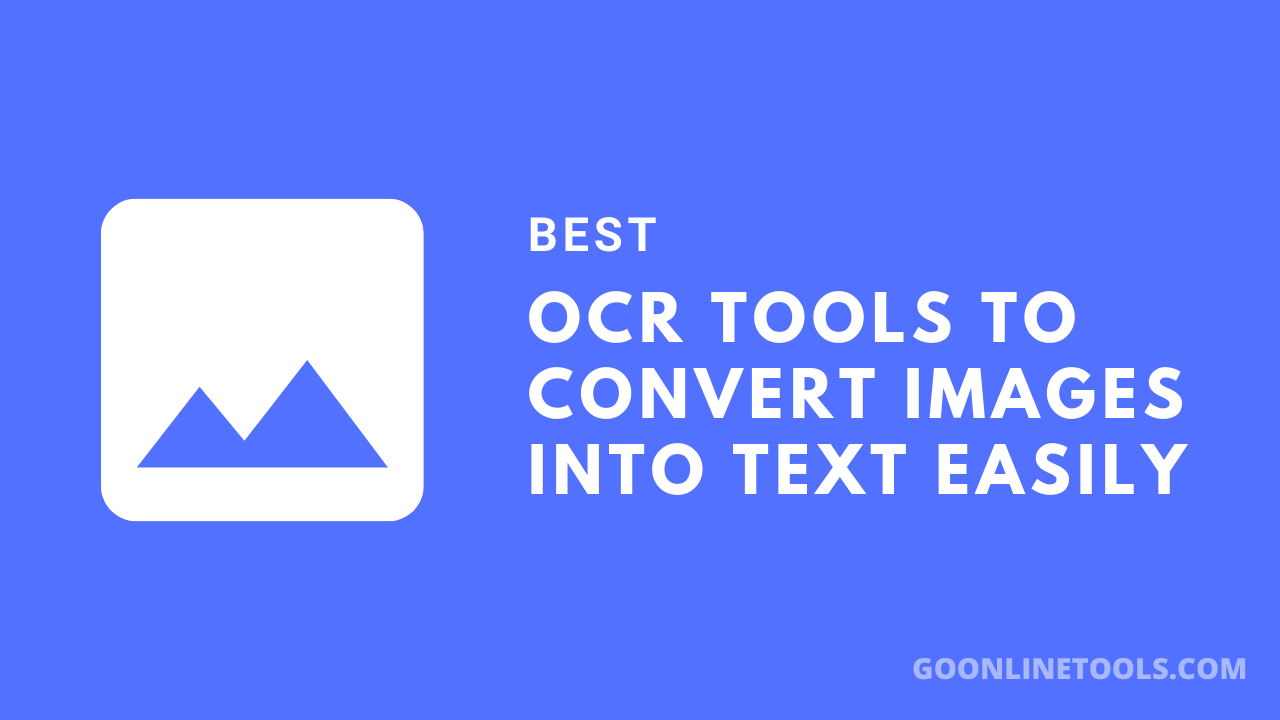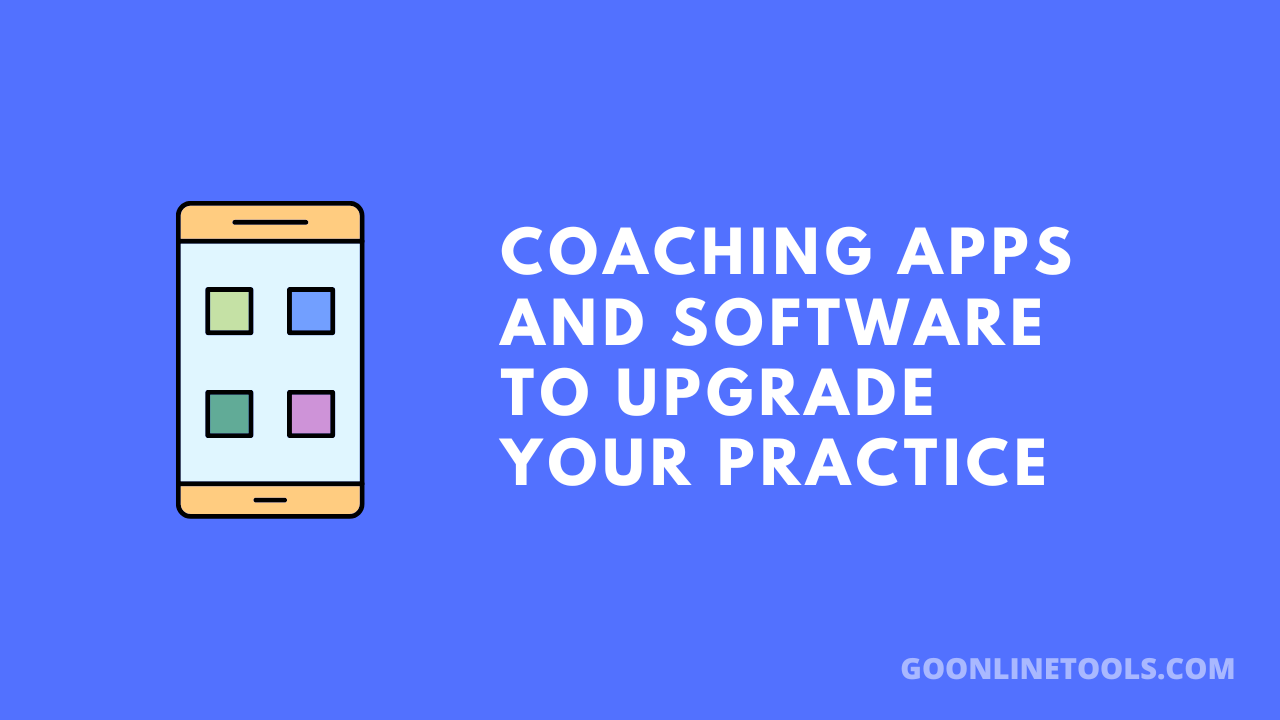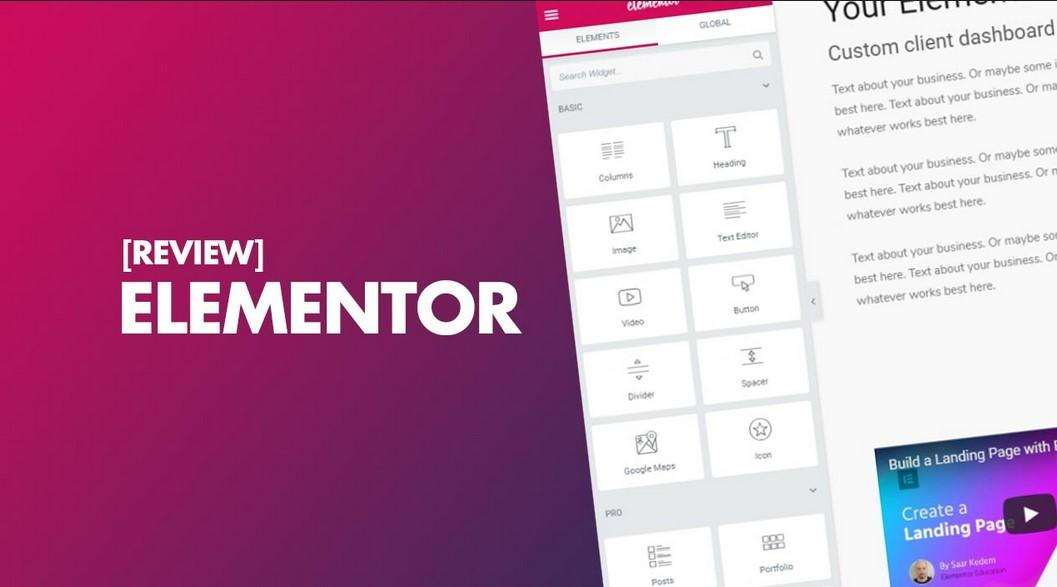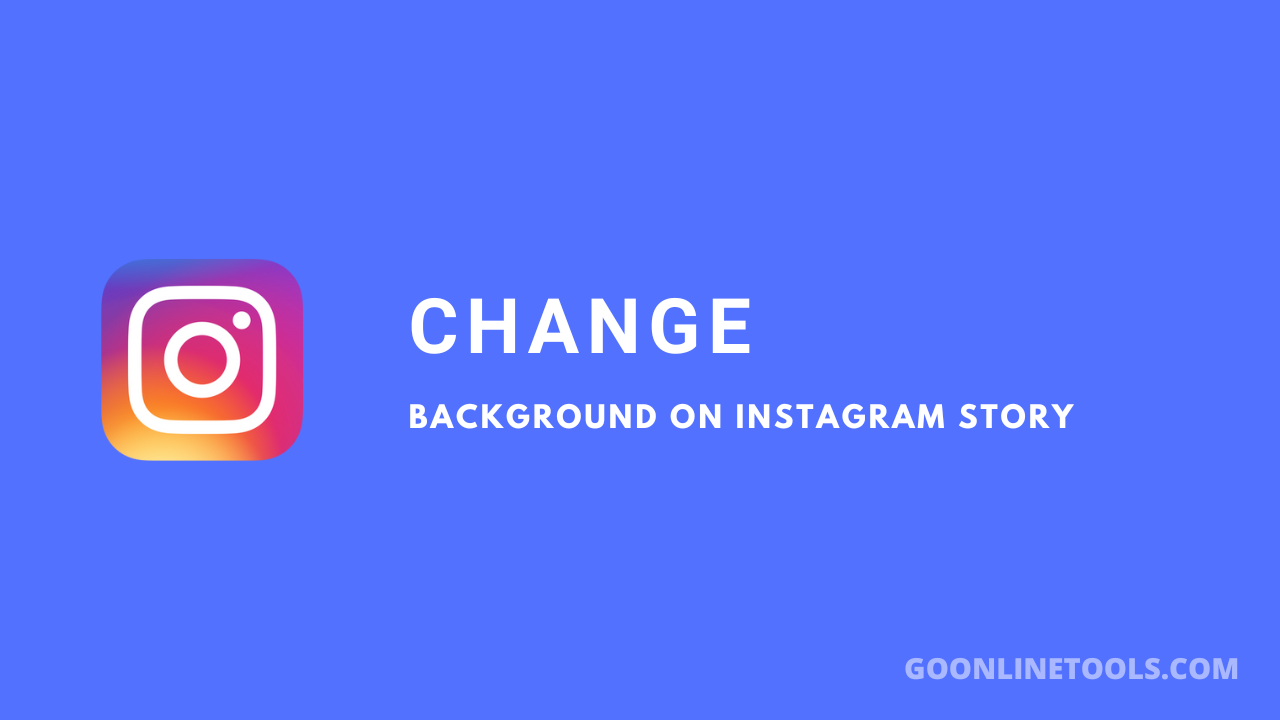
Featured image for "How to Change the Background on Instagram Story"
Do you want to change the background on Instagram story? If yes then this article is especially for you because in this article i will show you how to change the background on Instagram story (step by step).
Instagram stories are an excellent way to share your daily life with your friends and followers. With its wide range of filters and effects, Instagram allows you to create unique and eye-catching stories.
One such feature that you can use to enhance your stories is the background color. Instagram lets you customize the background of your story with a color of your choice. In this article, we will guide you through the steps on how to change the background on Instagram story. You can also buy Instagram likes to increase them.
Step 1: Open Instagram
To start, open the Instagram app on your phone. Log in to your account if you haven’t already.
Step 2: Access the Story Camera
Once you’re in the app, you can access the story camera by tapping on your profile picture or swiping right from your feed.
Step 3: Take a Picture or Video
Next, take a picture or record a video for your story. You can do this by tapping the circular button at the bottom of the screen. You can also swipe left or right to switch between the different camera modes.
Step 4: Tap on the Brush Icon
After taking a picture or video, tap on the brush icon located on the top right corner of the screen. This will open up a menu of different editing tools.
Step 5: Select the Background Color Tool
Scroll through the editing tools and select the “Aa” icon with a circle around it. This is the background color tool.
Step 6: Choose a Color
Once you select the background color tool, a menu of colors will appear at the bottom of the screen. You can choose any color you like by tapping on it. If you don’t see a color you like, you can swipe left or right to access more colors.
Step 7: Customize the Background Color
After selecting a color, you can customize the background further. You can adjust the brightness of the color by swiping up or down on the screen. You can also select a different shade of the color by tapping on the color again and choosing a new shade from the menu.
Step 8: Save and Share Your Story
Once you’re happy with the background color, tap on the checkmark icon located on the top right corner of the screen. This will save your story with the new background color. You can now share your story with your friends and followers.
You can also increase your follower growth on Instagram by buy Instagram followers.
Conclusion
Changing the background color on your Instagram story is a simple yet effective way to make your stories stand out. With just a few taps, you can customize the background of your story with a color of your choice. We hope this article has helped you understand how to change the background on Instagram story. Try experimenting with different colors and see what works best for your stories.
The Editorial Team at GoOnlineTools.com specializes in delivering cutting-edge information on technology.
View all articles