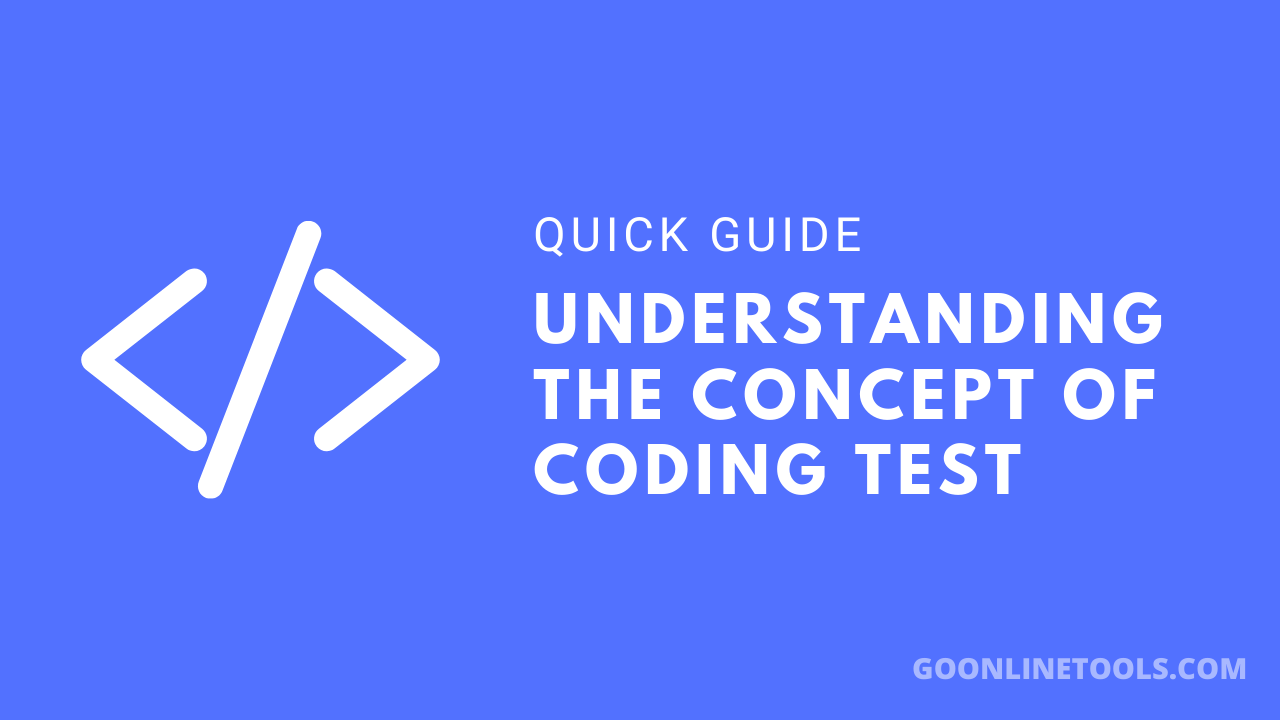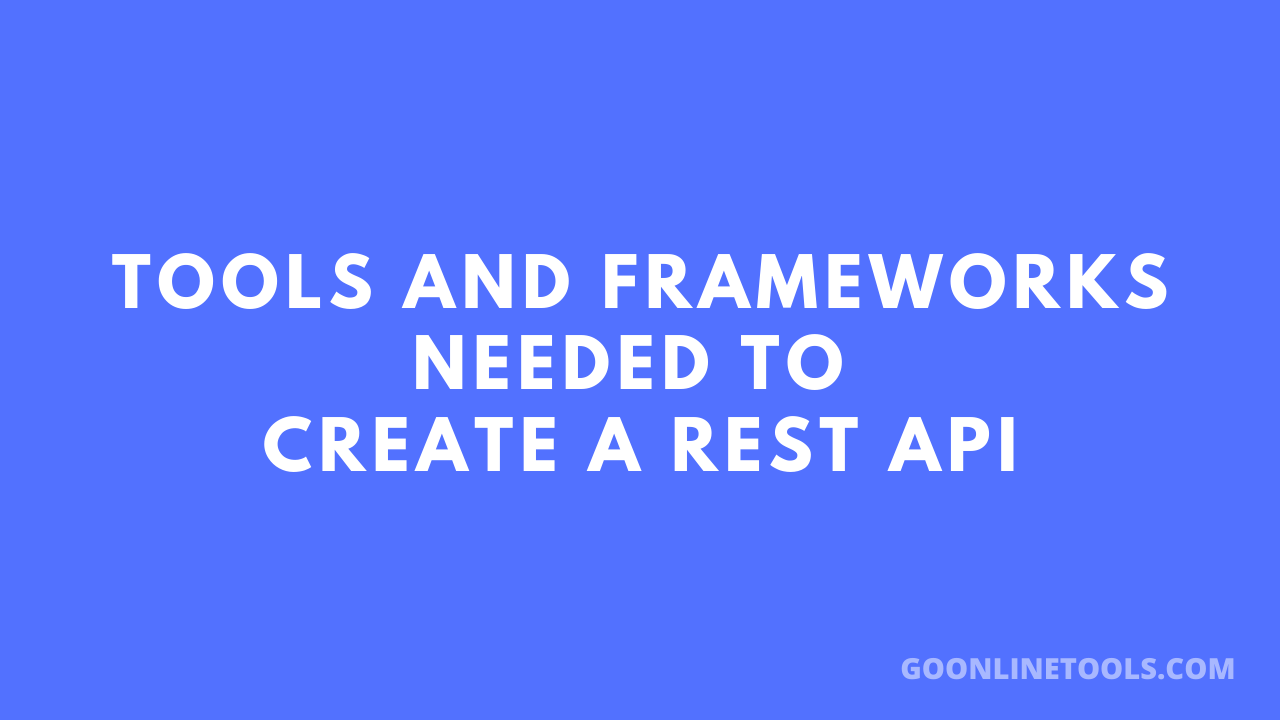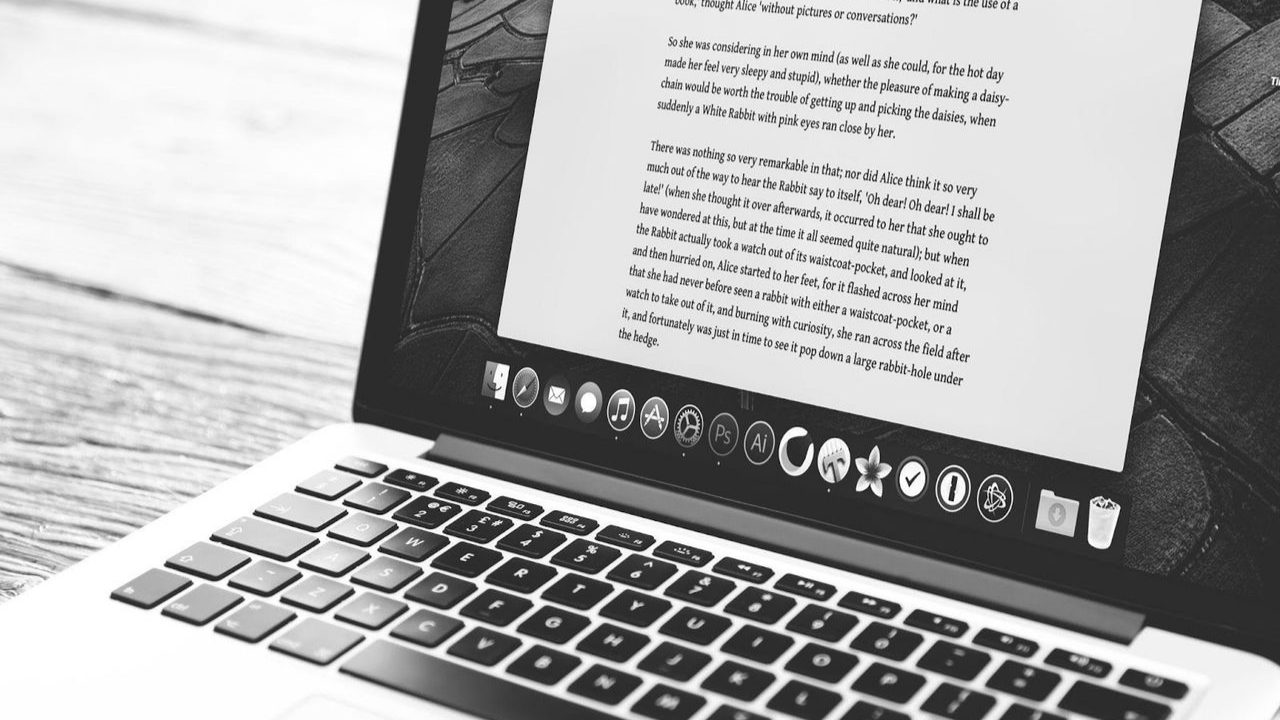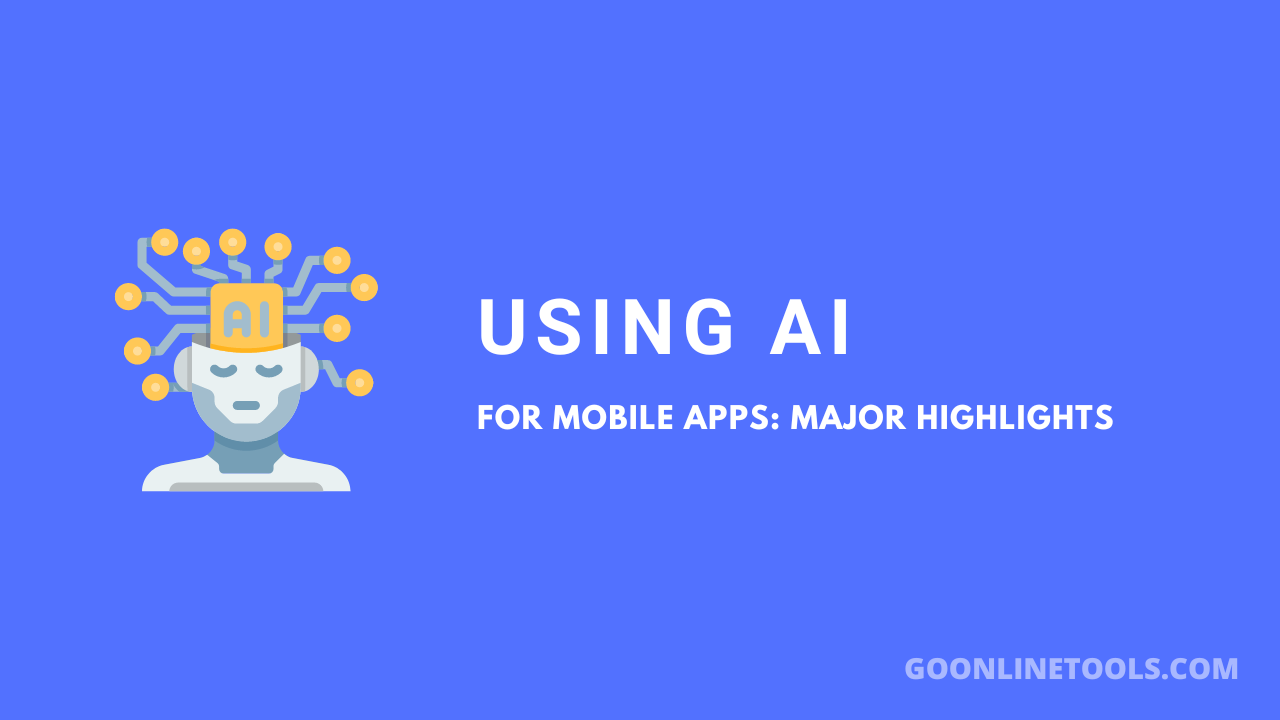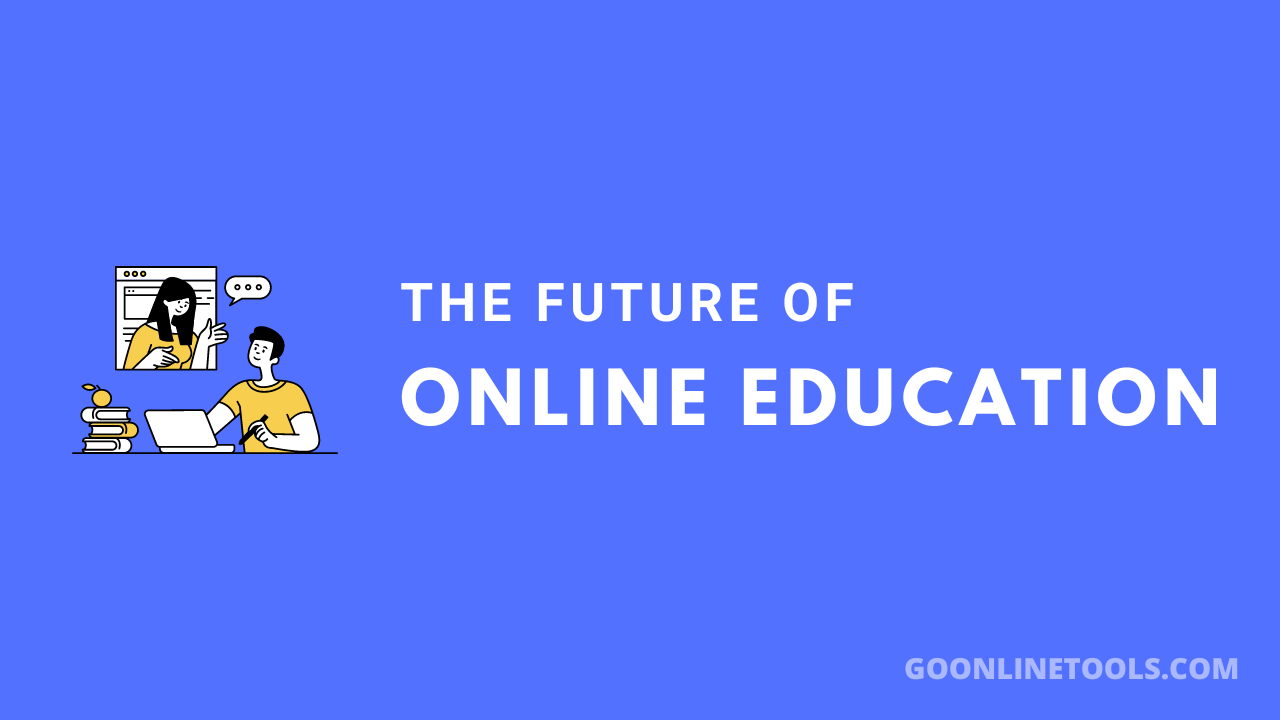Featured image for "Photoshop Actions for Portrait Photography"
Using Adobe Photoshop dramatically streamlines the editing process for both amateur and professional photographers, particularly when editing portraits. These pre-set commands allow for rapid, consistent enhancements across a series of photos, and are crucial for tasks like smoothing skin, eye enhancement, color grading, beauty retouch, glow effects, artistic filters and even things like portrait enhancement, batch editing and automated editing. Utilizing and implementing these commands not only saves time, but also maintains a high standard of quality across multiple images.
The benefits of using Photoshop Actions for portraits extend beyond just saving time. They also ensure consistency in your editing style across multiple images, which is particularly important for portrait photography and photoshop presets. When you’re dealing with a large batch of photos from a single shoot, you want to maintain a cohesive look and feel, as well as consistent photo effects, lighting adjustments and contrast enhancement. Actions allow you to apply the same adjustments to each photo, resulting in a professional and uniform final product.
Enhance Your Photography Toolkit with Photoshop Actions
Photoshop Actions act like advanced, pre-configured commands designed to automate detailed task sequences in Photoshop. They are particularly useful for editing numerous photos under similar conditions, such as in wedding photography or other large events where uniformity and speed are imperative. With actions, you can apply complex filters, such as retouching, smoothing, digital makeup, blemish removal, general airbrushing and even teeth whitening. Tasks become easy and quick to carry out, giving all your portraits a professional, polished look.
In addition to efficiency, Photoshop Actions also provide a great way for less experienced photographers to learn advanced image editing skills by means of action sets. By examining the individual steps in an action, you can see exactly how certain effects are achieved and apply that knowledge to your manual editing process. This can be an invaluable learning tool, allowing you to improve your skills and understand the intricacies of Photoshop more deeply.
Targeted Portrait Enhancements Using Specific Actions
There are a vast array of actions available, some of which are perfect for portraits. These include presets focused on improving skin texture and enhancing natural highlights. Others are tailored to accentuate specific facial features like brightening eyes or sharpening details. There are also actions designed to adjust the photo’s overall tone and contrast, for example by adding a matte finish, saturation boost or any other quick adjustments.
When choosing actions for portrait photography, it’s important to consider the specific needs of your subject. Different skin tones, ages and facial features may require different types of adjustments. Fortunately, there are actions designed for a wide variety of scenarios. Some are tailored for enhancing mature skin, while others are optimized for bringing out the best in children’s portraits. By selecting actions that align with your subject’s characteristics, you can achieve more natural and flattering results.
Balancing Automated and Manual Editing in Portraits
Using Photoshop Actions doesn’t mean sacrificing creative control. Most actions include layer masks and adjustable layers, enabling photographers to tweak the effects to better suit individual photos. Whether you need a more vibrant color or a soft, moody effect, you can modify these adjustments precisely. This flexibility allows photographers to combine efficiency with their artistic vision, achieving unique results while significantly cutting down editing time.
It’s worth noting that while actions can significantly streamline your workflow, they should not be relied upon exclusively. Each portrait is unique and may require specific adjustments that fall outside the scope of a pre-made action, for example dodge and burn whereby the photographer decreases the exposure for areas of the print that they want to be lighter. It’s also important to use actions as a starting point and then fine-tune the results manually to ensure the best possible outcome for each individual image. By striking a balance between automated and manual editing, you can maximize both efficiency and quality in your portrait photography.
Tips for Using and Creating Photoshop Actions
Though many excellent pre-made actions are available, creating custom actions can elevate a photographer’s output, embedding personal style and preferences into automated processes. Adding specific steps like a high-pass filter for sharper edges or a soft light layer for additional depth can profoundly impact the final images. Efficiently setting up these custom actions can streamline future editing, making high-quality, consistent results more accessible than ever. It’s also a great idea to get tips from experts in the industry, people who have experience and are willing to share it.
In sum, Photoshop Actions are indispensable for modern portrait photography, providing a robust toolset for fast and uniform editing without compromising on quality. They not only facilitate rapid adjustments but also offer room for creative expression, making them a key component in the digital photographer’s arsenal. With these actions, photographers can focus more on capturing incredible images, knowing that their editing workflow is both simplified and powerful.
When creating your own Photoshop Actions, it’s helpful to start by considering your most common editing tasks. What adjustments do you find yourself making to nearly every portrait? These might include exposure corrections, color balance adjustments, or skin retouching. By automating these repetitive tasks, you can save a significant amount of time in your editing process. As you become more comfortable with creating actions, you can start to experiment with more advanced techniques and build a library of custom actions tailored to your unique style.
The Editorial Team at GoOnlineTools.com specializes in delivering cutting-edge information on technology.
View all articles